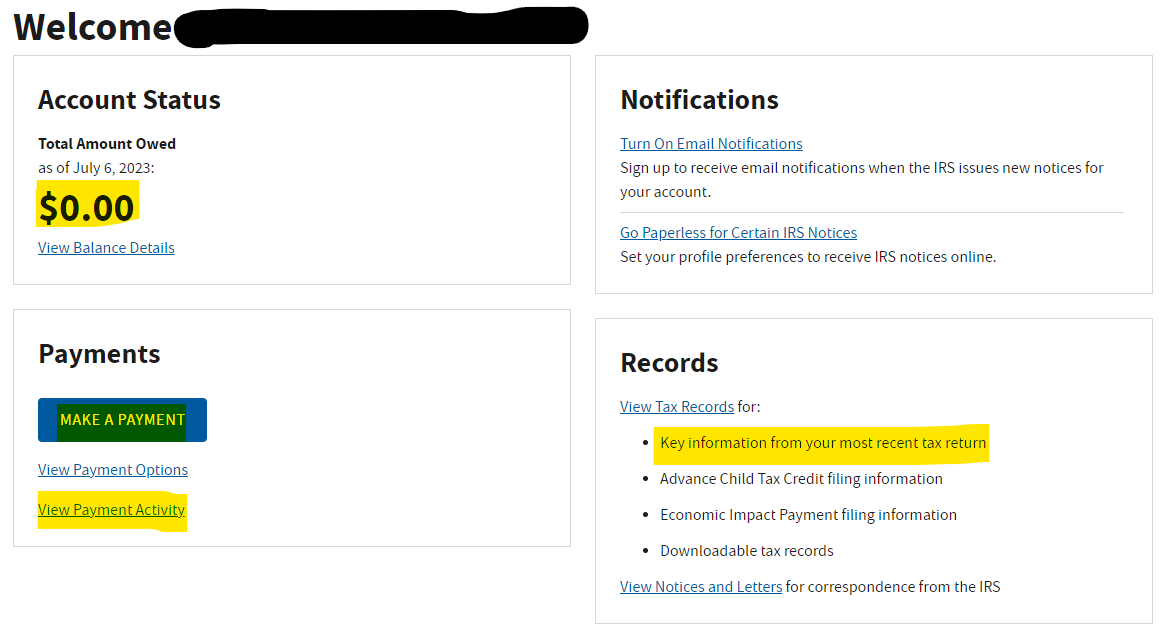ID.me IRS Online Account
Step by step instructions to creating an online account with the IRS using ID.me
The IRS had been rolling out ID.me for about a year as the most secure method for creating an online account with the IRS. As of 2023, any account previously created is not available anymore and you will need to create a new account using ID.me.
Having an account with IRS will allow you to make estimated tax payments without having to verify your identity every single time, you'll be able to see the history of payments made to your SSN over the years as well as any outstanding bills with the IRS.
Walkthrough:
- Visit https://www.irs.gov/payments/your-online-account and click Sign in to your Online Account to get started.
- Select Create an account.
- Add an email address and create a password. We recommend using a personal email address to create an account as this account uses your personal information.
- Click continue and go to your personal email inbox to verify your email address by clicking on the link in the email or using the verification code provided.
- After you verify your email, you'll be able to select a couple of different methods of multi-factor authentication (MFA).
- After following the steps which will depend on the method of MFA chosen, you'll be able to choose how to verify your identity. We recommend using the self-service option.
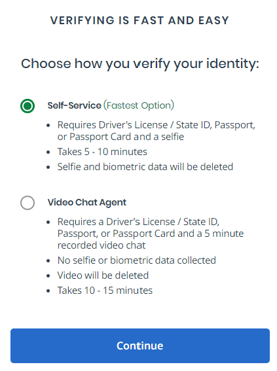
- After agreeing to the terms of service, you'll be able to add your phone number to take a picture of your driver's license or ID of choice to verify your identity.
- You'll receive a text message with a link to take pictures of your ID of choice. Follow the steps provided on your phone to do so.
- After submitting your pictures, you will need to be in a well lit area as the Selfie camera will scan your face to verify your identity against your ID of choice.
- It will then guide you back to the computer to continue the process.
- It will ask for your SSN and then ask you to verify the information provided.
- You may get the following message:
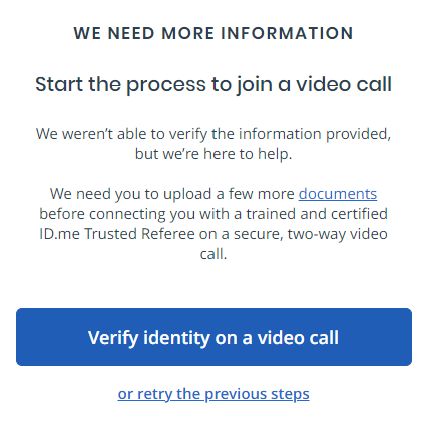
- If you do, you can either try to resubmit the pictures previously submitted, or verify your identity on a video call with an agent.
- Once you're all set, you'll be able to see a dashboard with helpful links and information: